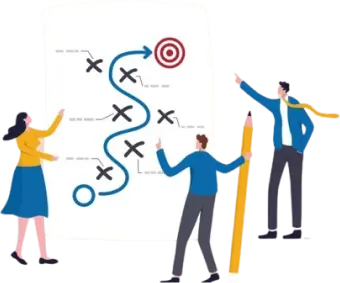11 May, 2023 | React Native App Development
Embed YouTube Iframe with React Native | Simple Code Tutorial

Prerequisite For React Native YouTube iframe
Before you start embedding YouTube videos into your React Native app, there are a few setups you need to complete. 1. Node.js and npm: These two packages must be installed on your computer to build a React Native app. You can download it from the official Node.js site. 2. React Native CLI: CLI is a command line tool for creating a React Native app. To install React Native CLI, run this command on your terminal.Creating App in 3 Easy Steps:
Step 1: Installing And Importing Library
To get started, you must install the necessary dependencies. In your terminal, run the following command to install the react-native-youtube library: Once you've installed the react-native-youtube package, you can import it into your app by adding the following code at the top of your App.js file:Step 2: Creating Video Player Component
After importing, we'll create a new component called VideoPlayer that will display the YouTube iframe. Here's what the code for that component looks like: Code Explanation:
In this part of the code, we've imported the View and StyleSheet components from React Native and the YouTube component from react-native-youtube. We've then defined a functional component called VideoPlayer that returns a View component containing the YouTube component.
The YouTube component takes a few properties to control its behaviour. Here are the properties we've used in this example:
Code Explanation:
In this part of the code, we've imported the View and StyleSheet components from React Native and the YouTube component from react-native-youtube. We've then defined a functional component called VideoPlayer that returns a View component containing the YouTube component.
The YouTube component takes a few properties to control its behaviour. Here are the properties we've used in this example:
- videoId: The YouTube video ID you want to embed. You can find this ID in the URL of the video on YouTube.
- play: A boolean value that controls whether the video should play automatically when the component mounts.
- fullscreen: A boolean value that will control your React Native YouTuber IFrame fullscreen mode.
- loop: A boolean value that controls whether the video should loop continuously.
- apiKey: Your YouTube API key. You can get an API key by following the instructions on the Google Developers website.
- style: A style object that defines the height and width of the YouTube component.
Step 3: Embedding Video Component Into App
Now that we've created our VideoPlayer component, we can use it in our app. Here's an example of how you might use it in your App.js file: Code Explanation:
Finally, after importing VideoPlayer component we’ve added it to our App component, also added some styles to the container view to centre the video in the middle of the screen. You can change style component according to your preference.
And that's it! You should now be able to see the YouTube video embedded in your React Native app.
Note: It's important to note that if the YouTuber IFrame API not working, you might get some errors as the react-native-youtube package relies on the YouTube API. Therefore, you'll need a YouTube API key to use this package. You can get an API key by following the instructions on the Google Developers website.
Code Explanation:
Finally, after importing VideoPlayer component we’ve added it to our App component, also added some styles to the container view to centre the video in the middle of the screen. You can change style component according to your preference.
And that's it! You should now be able to see the YouTube video embedded in your React Native app.
Note: It's important to note that if the YouTuber IFrame API not working, you might get some errors as the react-native-youtube package relies on the YouTube API. Therefore, you'll need a YouTube API key to use this package. You can get an API key by following the instructions on the Google Developers website.
React Native YouTube Iframe Example
Below, we have showed the React Native YouTube Iframe Example to help you understand how YouTube iframe looks when embedded. You can also use React Native YouTube iframe fullscreen to display full screen video. Source
Source
Limitations to consider when embedding YouTube videos in React Native app
You may encounter limitations when embedding YouTube videos in your React Native app. For example, some browsers cannot play YouTube videos automatically, and users may have to interact with the video before it can start playing manually. Also, remember that some countries may have restrictions on YouTube content, so ensuring that your app complies with local laws and regulations is essential.In Conclusion
Embedding YouTube videos in your React Native app can significantly enhance your user's experience and provide them with engaging video content. With the react-native-youtube package and a bit of code, you can easily embed YouTube videos in your app and take advantage of the power of video content. If you need help with React, contact React Native App Development company today.Frequently Asked Questions
In general, you can embed any YouTube video that is publicly available and does not violate YouTube's terms of service. However, some countries may restrict YouTube content, so ensuring your app complies with local laws and regulations is crucial.
There is no React Native YouTube embed limit to your app as long as you have a valid YouTube API key and the videos are publicly available.
You may get the "YouTube iframe API not working" errors for several reasons. Since every issue differs, we suggest going through Stack Overflow to check for answers.