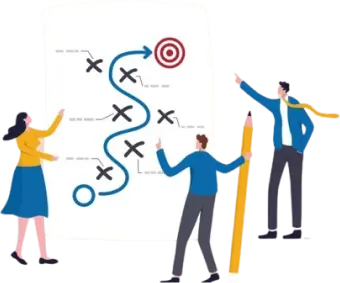27 Jul, 2023 | React Native App Development
The Comprehensive Guide on React Native Getting Started

Introduction to React Native
React Native is a powerful, open-source framework that allows developers to create robust and high-performing mobile applications using JavaScript and React. It has gained popularity because of its ease of use, excellent community support, and the ability to create applications for both Android and iOS with a single codebase.React Native Getting Started on Windows
One of the strengths of React Native is its cross-platform compatibility. So, whether you're using a macOS, Linux, or a Windows machine, you can conveniently develop applications with React Native from the best react native development agency. For our Windows users, here are some steps you need to follow to get started:Step 1: Setting Up the Environment
Setting up the development environment for React Native on Windows requires several tools, including Node.js, a JavaScript runtime, and npm, a package manager that comes with Node.js. It also requires the installation of Python2, Java Development Kit (JDK), and React Native command-line interface (CLI).Step 2: Creating Your First Project
With your development environment set up, you can now dive into creating your first React Native project. You can achieve this by running a simple command on your terminal or command prompt.Step 3: Running the Project
Once the project is created, you can run your new React Native application by navigating into the project directory and executing a specific command, depending on whether you're targeting Android or iOS.Diving Deeper into React Native Components
Having set up and run your first React Native project, it's time to dive deeper into the specific components of this powerful framework.React Native Image Picker
A crucial feature in many mobile applications is the ability to pick images from the user's device. With the React Native Image Picker module, you can easily add this functionality to your application.Installation and Usage
The Image Picker module can be installed using npm or yarn. Once installed, it can be imported into your file and used to pick images. It provides various customisation options, allowing you to tweak aspects like the quality, format, and size of the selected image.React Native Splash Screen
The splash screen is the first visual contact a user has with your app. With React Native, creating a custom splash screen is relatively straightforward.Steps to Create a Splash Screen
Creating a splash screen with React Native involves a few steps, including installing a third-party library, designing your splash screen, and configuring it to show up every time your application starts.React Native Bottom Sheet
The bottom sheet is a user interface element that emerges from the screen's lower edge, offering additional choices or details to the user. Implementing this feature in your React Native application is possible through the React Native Raw Bottom Sheet module.Implementing the Bottom Sheet
After installing the Bottom Sheet module, you can use it to create interactive and smooth bottom sheets. The module provides various customisation options, giving you the freedom to create bottom sheets that perfectly match your application's design.
React Native Dropdown Picker
Finally, let's look at the React Native Dropdown Picker, a simple, customisable, easy-to-use, and versatile component for creating dropdown menus in your application. Also Read: Which Mobile App Development Framework Is Right For You?Setting Up the Dropdown Picker
Setting up the Dropdown Picker involves installing the module and importing it into your file. It comes with various customisation options, allowing you to create a dropdown menu that seamlessly integrates with the rest of your application.Conclusion
React Native is a flexible and robust framework for building mobile applications, and its popularity is no surprise. Its ease of use, combined with its cross-platform capabilities, makes it a go-to choice for developers globally. While there's still a lot more to explore, this guide should get you started on your journey with React Native, especially on the Windows platform. It is my hope that you find the joy in creating mobile applications with React Native as I have over the years.Frequently Asked Questions
Yes, React Native is cross-platform compatible, meaning it can be used on macOS, Linux, and Windows. The blog details how to get started with React Native on Windows.
To set up a React Native environment on Windows, you'll need Node.js, Python2, Java Development Kit (JDK), and the React Native command-line interface (CLI).
You can add image picking functionality to your React Native app using the React Native Image Picker module. The blog details how to install and use this module in your application.
Creating a splash screen for your React Native app involves using a third-party library. The blog provides a step-by-step guide on creating a custom splash screen.
The React Native Bottom Sheet is a component that slides up from the bottom of the screen, providing additional options or information. You can implement it in your application using the React Native Raw Bottom Sheet module.
You can create a dropdown menu in your React Native app using the React Native Dropdown Picker. The blog details how to set up and customise this module in your application.
React Native apps perform quite close to native apps because they run on the native platform and have direct access to native functionalities. However, for highly complex and performance-critical apps, native development may still have the edge.